1. With Chrome open, go to the Settings menu.
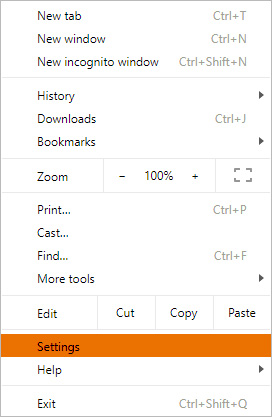
2. Under the Settings menu, scroll down to the "Search engine" area. Then click the "Manage search engines" option.
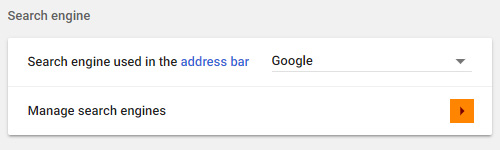
3. You should now see all available search engines (Google, Yahoo, Bing, etc). Click the "ADD" button underneath these.
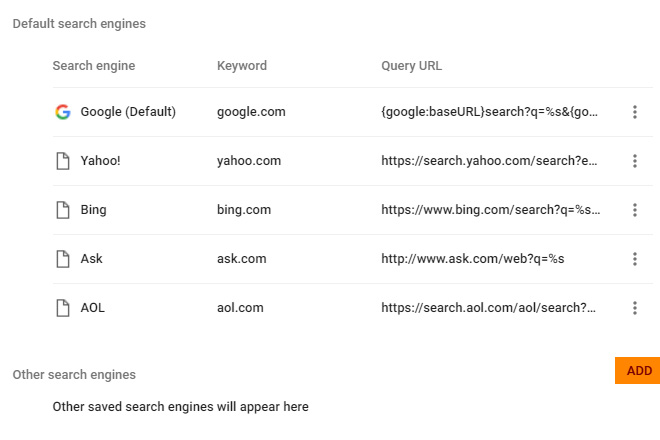
4. Enter the following info into the "Add search engine" popup box:
Search engine: Good Gopher
Keyword: GoodGopher.com
URL: http://goodgopher.com/SearchResults.asp?pr=GG&query=%s
Click the "ADD" button when finished.
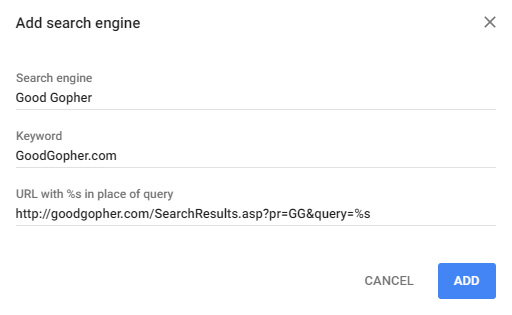
5. Good Gopher should now be listed under "Other search engines." To make Good Gopher the default search engine, click the three vertical dots on the right, and choose "Make default." Good Gopher should now be listed under "Default search engines" and be the default search engine.
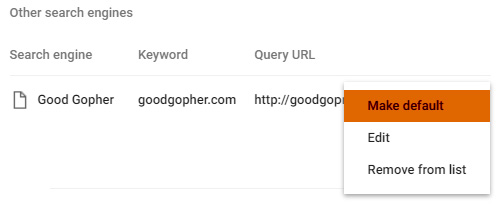
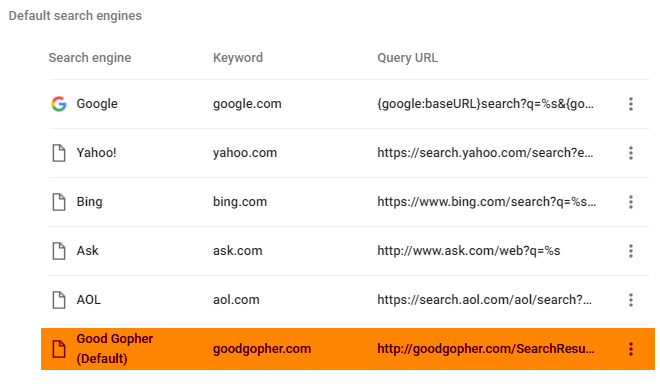
6. Now when you search using the Google Address bar, you will see results listed at GoodGopher.com.
For more information, please see Google's official instructions.